HOW TO PAY WITH BITCOINS
Our store accepts Bitcoin for purchases. Below are video tutorials on how to buy and send Bitcoin. Our wallet address and QR code will be displayed during checkout on our website. Feel free to contact us if you have any questions.
Using CASH APP (U.S only)
Using Strike App (Worldwide)
Strike is available on IOS/Android app store.
Using VENMO (U.S only)
Using bitcoin ATM (Worldwide)
First use google maps to find a bitcoin ATM near you.
Using Kraken.com (Worldwide)
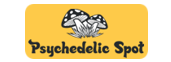
 WhatsApp us
WhatsApp us